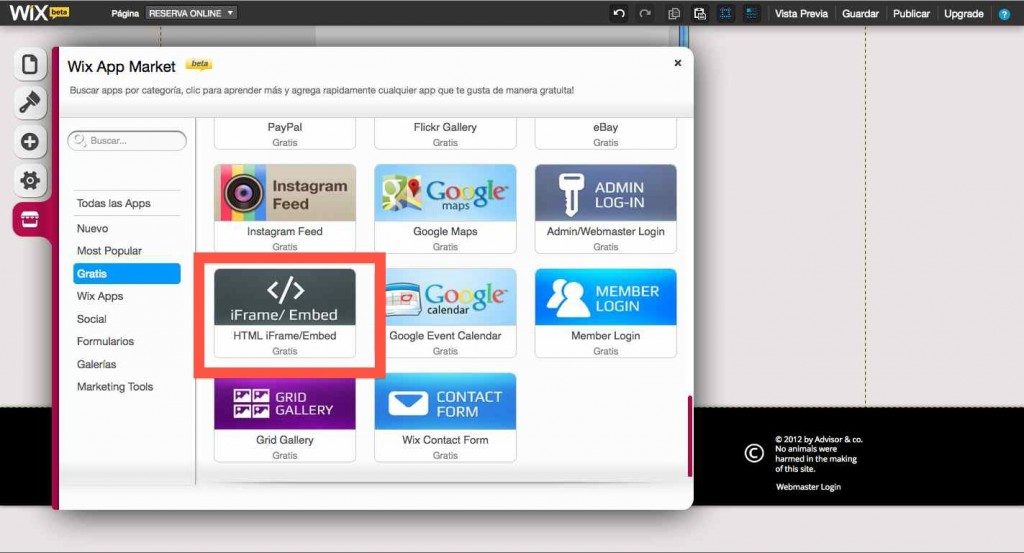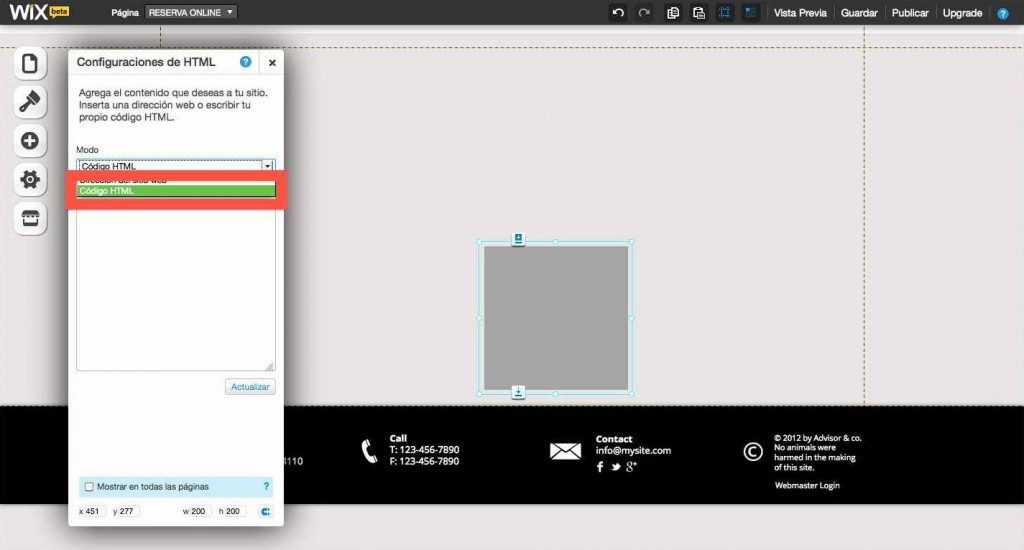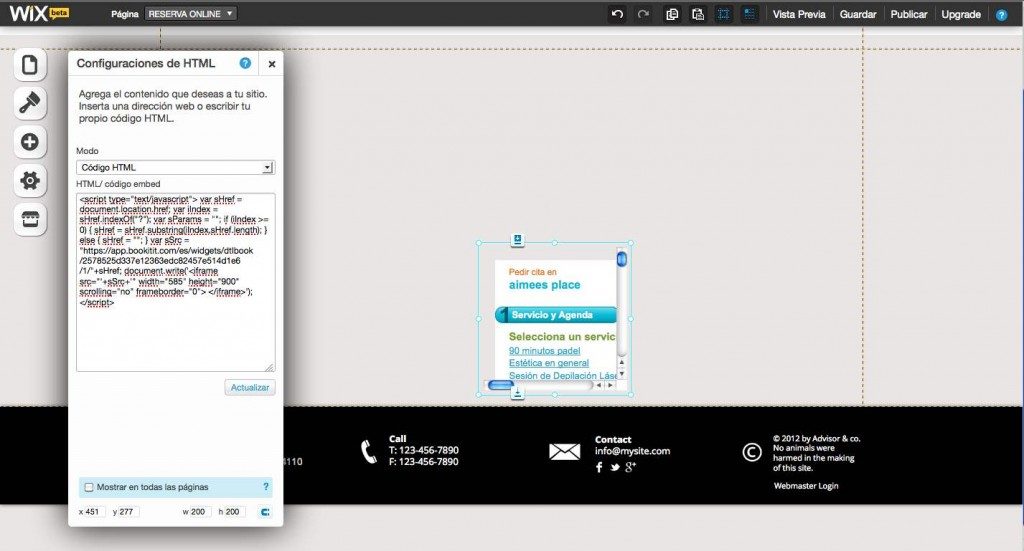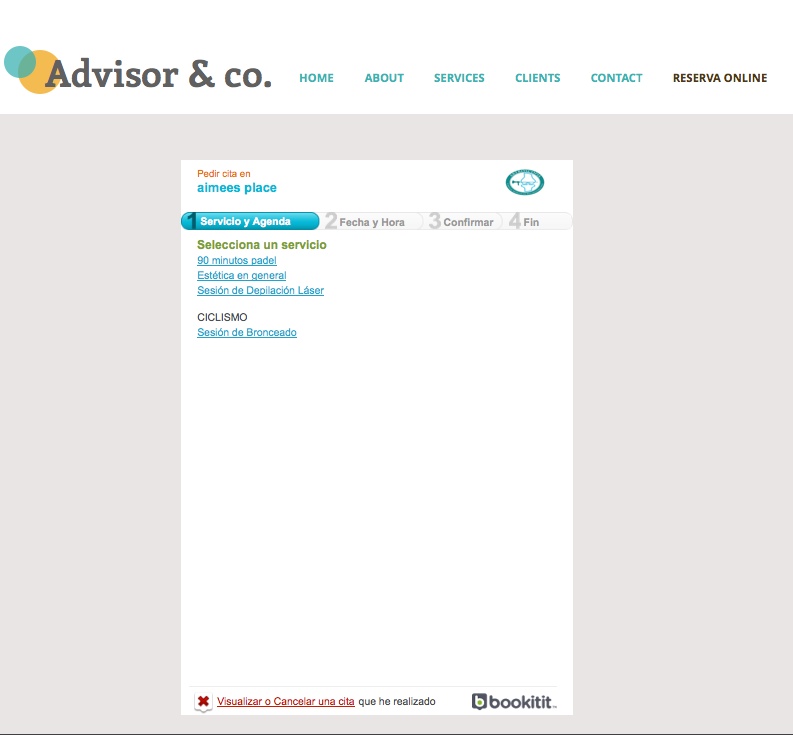Today we would like to show you how you can add the Online Scheduling application Bookitit to your WIX Website. Just follow the easy steps and your customers are able to make online appointments from your website. Lets get started!
Step 1: go to the page where you want to allow your customers to make Online Appointments with you. Here you will add our Online widget to your website.
Go as shown in the example below to the Wix app Market. Now the market is open select the free applications and select iFrame/Embed.
Step 2: Now select “HTML Code” Here you will past the code which belongs to your Online Scheduling Widget.
Step 3: Go to your Bookitit account. Bookitit Dashboard → Integration → HTML code. Copy this code and paste it in the empty area below “HTML Code”.
With the Online Scheduling application on your website, your customer will be able to make Online Appointments at any time. These appointments are automatically synchronized with your Online Calendar.
IMPORTANT: Remove the following codes in order for Bookitit to work properly.
var sName = parent.location.href;
name=”‘+sName+’”
Step 4: Now update your page and your Online Appointment Application will be visable on your website. You can change the size by simply stretching the corners with the cursor.
Now your customers are able to make appointments through the Bookitit Widget on your website in your Online Calendar. All your configurations and manual added appointment will be automatically synchronized in the widget on your website.
IMPORTANT: Currently Wix has limitations for using the Prepaid function in our Online Scheduling widget if you are using a free website. Are you using Wix and interested in using prepaid appointment? Please contact us here or contact us by Twitter.
Give Bookitit a try! Try Bookitit and all its features 15 days for free! Get started now!