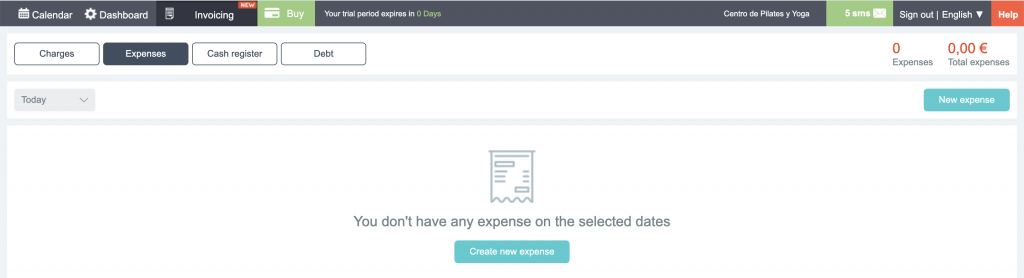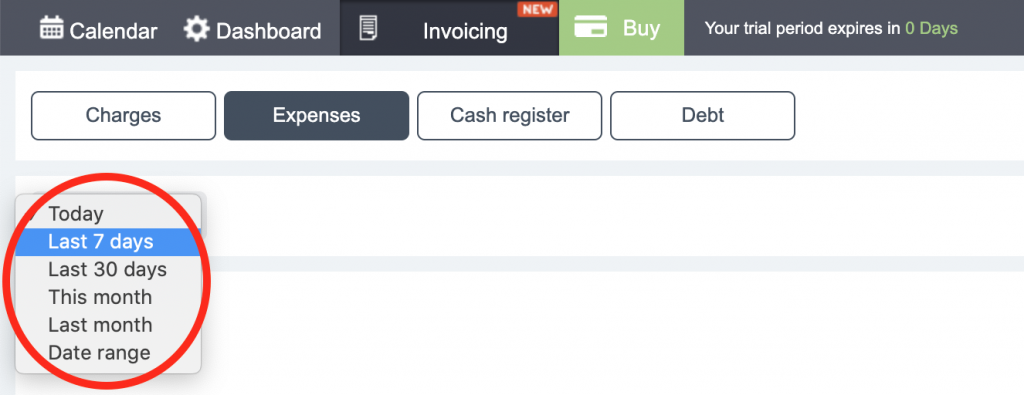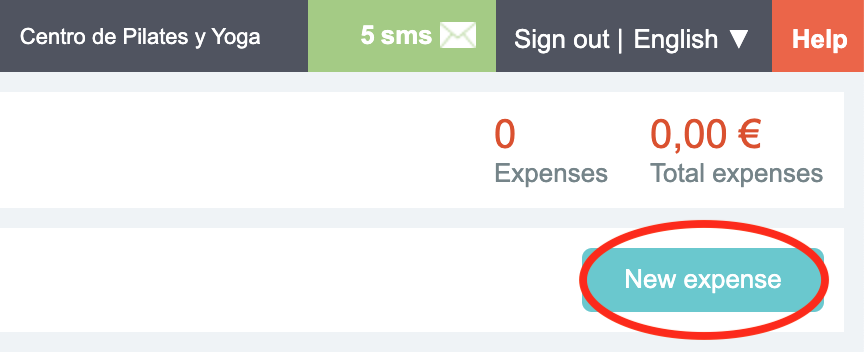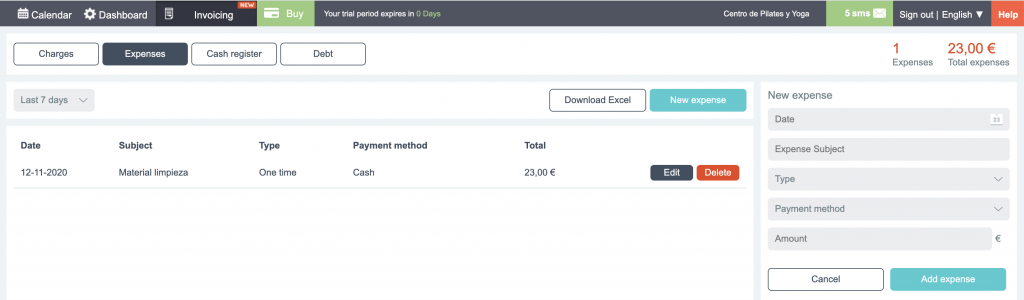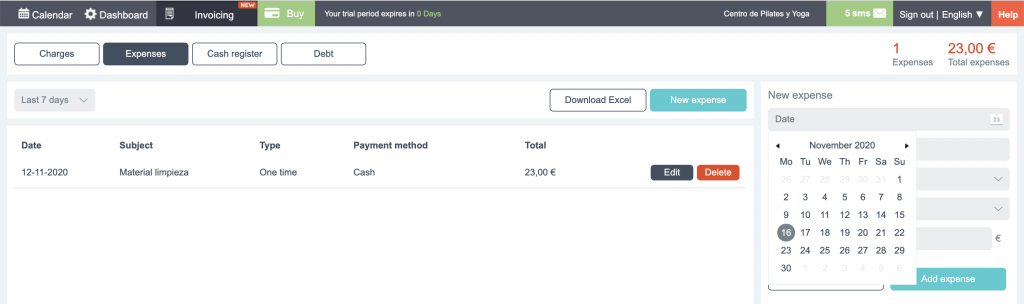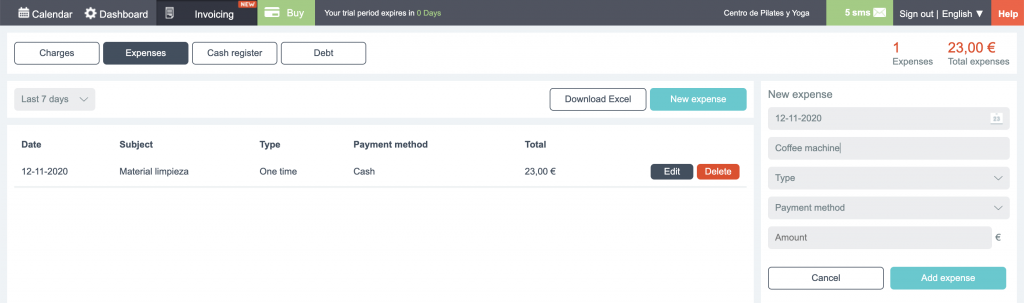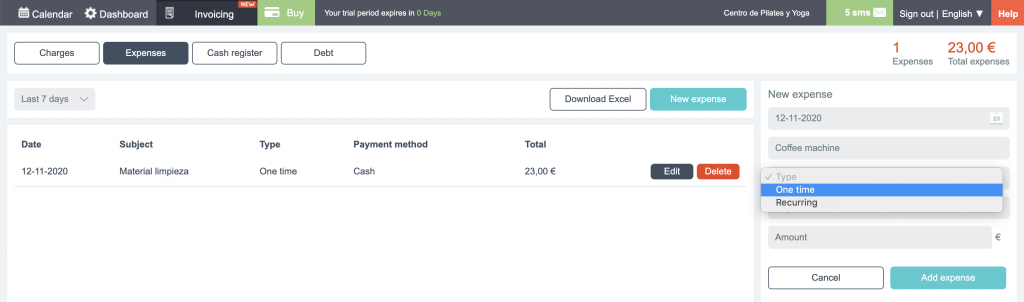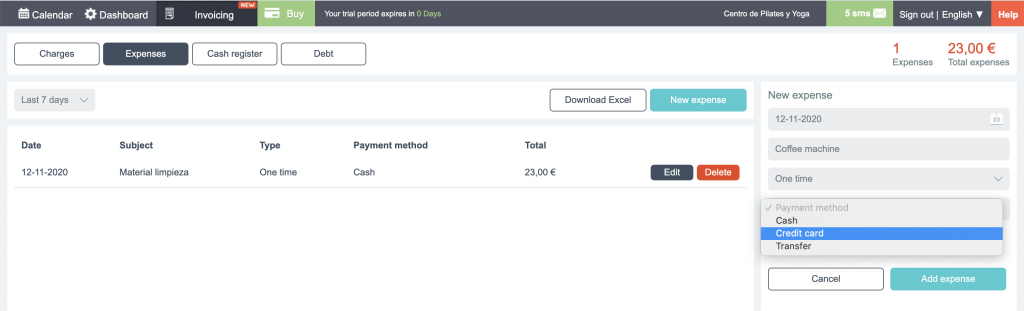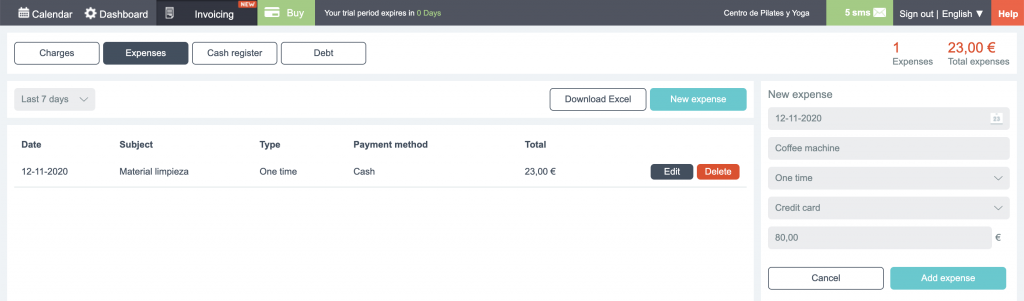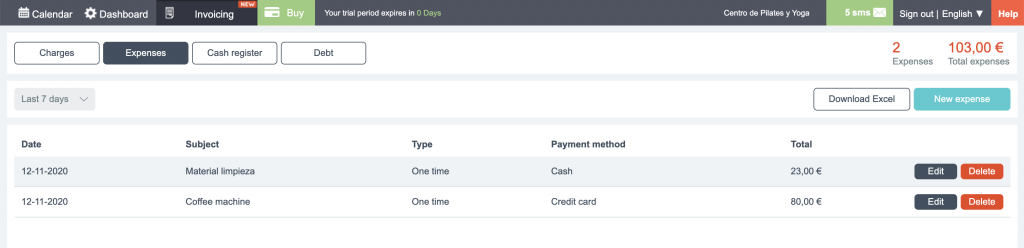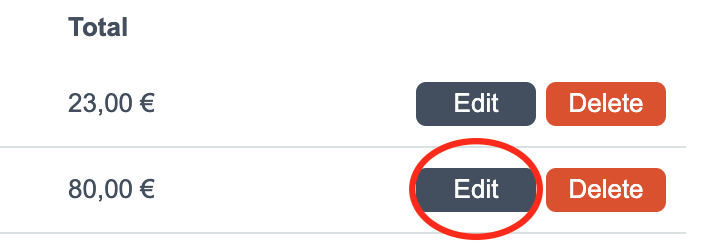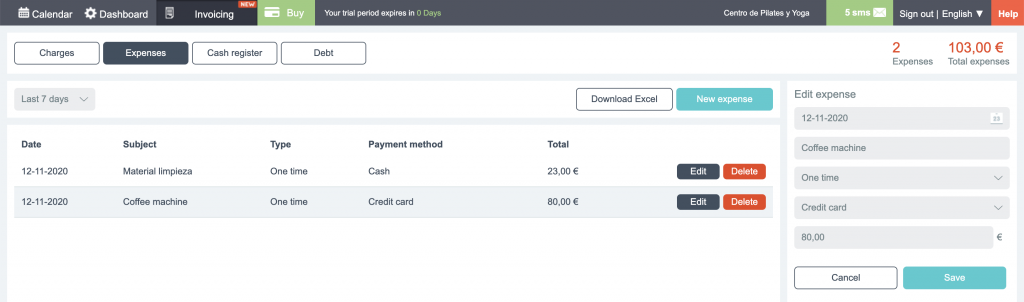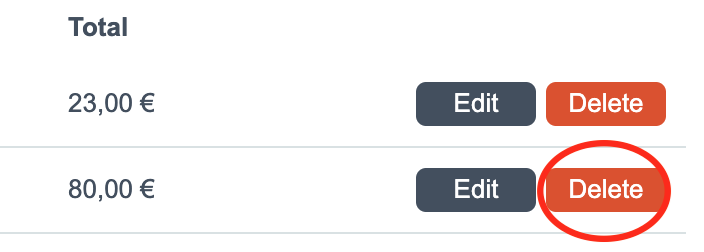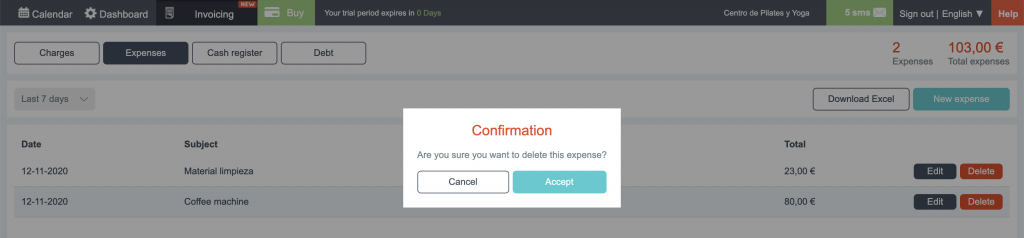The bookitit booking program team keeps publishing new features constantly, this time we launched a new expense management module for managing your business.
Bookitit’s online billing and appointment system allows quick and easy expense management.
Create and edit expenses, add a concept, a payment method, you can also indicate if it is punctual or recurring, and visualize them in a list in a clear and clean view.
VIDEO TUTORIAL
PICS TUTORIAL · STEP BY STEP
- First of all, to access the billing system, select the INVOICING section from the top menu.
- Select the EXPENSES button in the next lower menu.
- Now you can see on your screen the expenses of the day you are.
- To see the expenses for another period of time, display the gray menu that says “Today”, and select the period you want to check.
5. Select, for example “Last 7 days”, next the screen will display the expenses from the last 7 days.
- If what we want is to create a new expense, click on the green New Expense button in the upper right.
- Now, as you can see, a new form is displayed on the right of the screen.
- Let’s start by putting the date of the expense. Click on the Date field.
- Write the Expense Concept; for example Coffee machine.
- Type of Expense. Select in the drop-down if the expense is one-off because it is only made occasionally or recurring because it is an expense that we have frequently.
- Payment method. Display and select how we have paid this expense.
- Now fill in the Amount field with the exact quantity.
- Finally. Click on the green button “Add Expense”; The expense will be reflected at the end of the expense list.
14. If you want to edit an expense from the list, simply click on the black “Edit” button.
- The form is displayed again on the right of your screen; Then change, for example the quantity, and click on the green “Save” button.
- If you want to delete an expense, just click on the red “Delete” button. The system will always ask you to confirm the elimination of the expense.
Now you can start managing your business expenses with this new module available in the control panel of the bookitit online booking system.