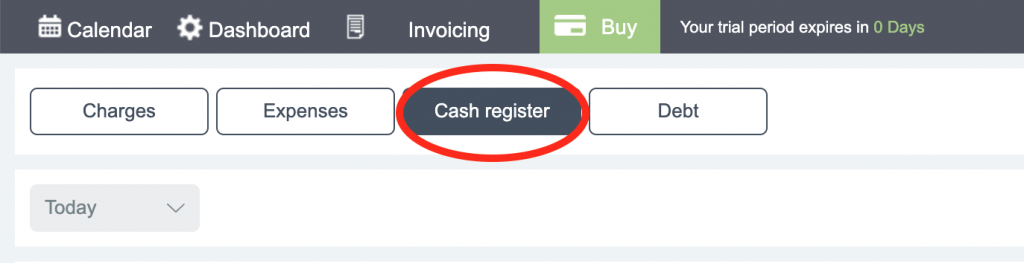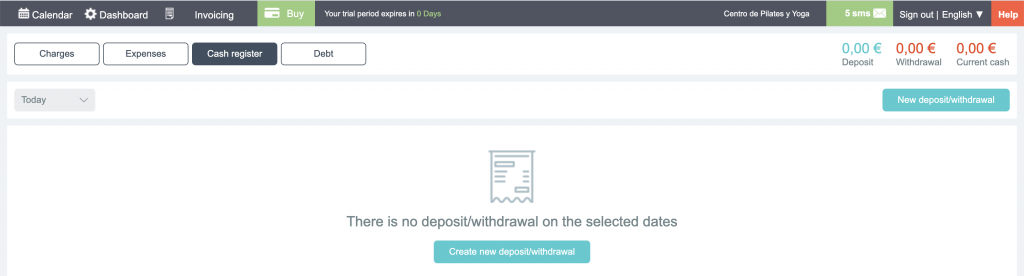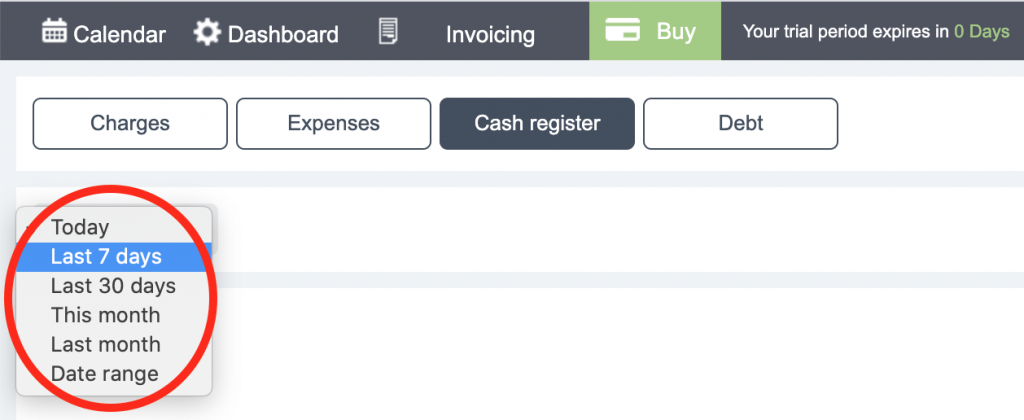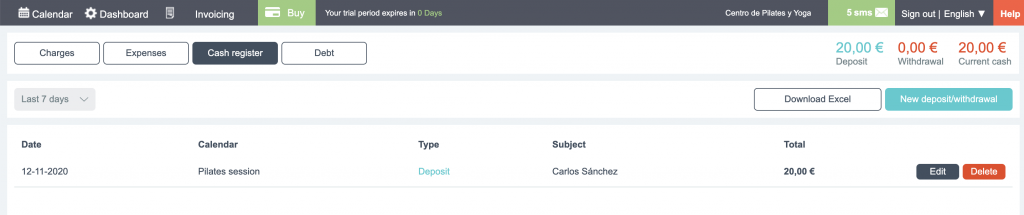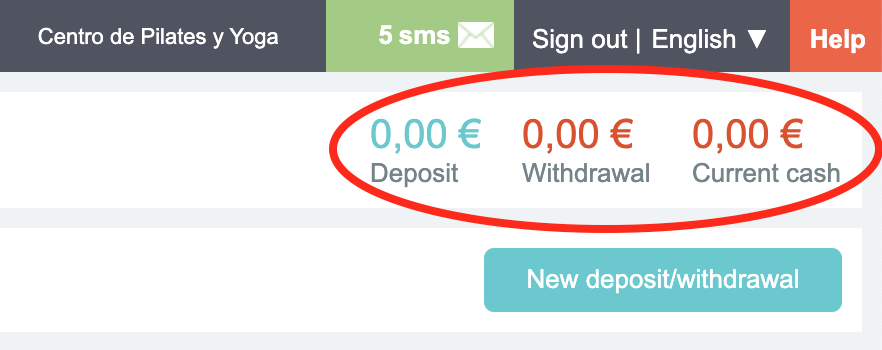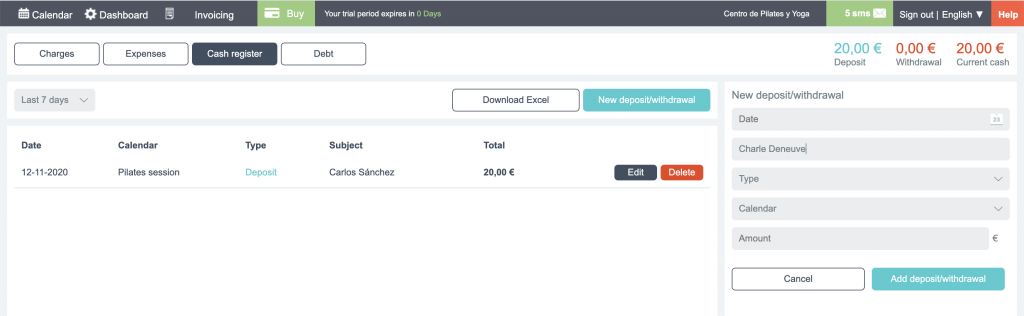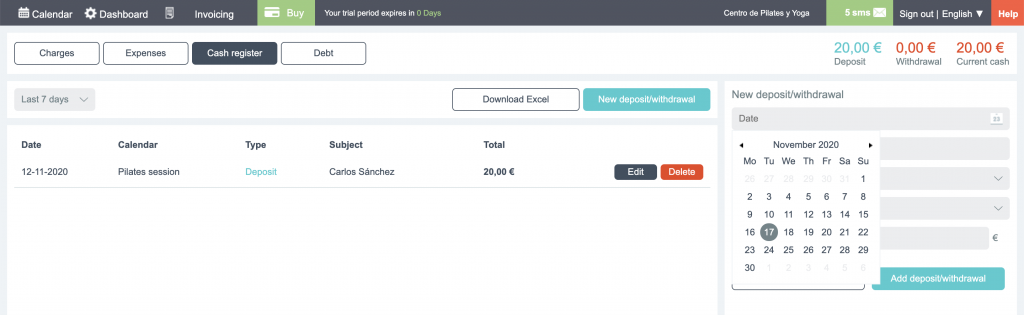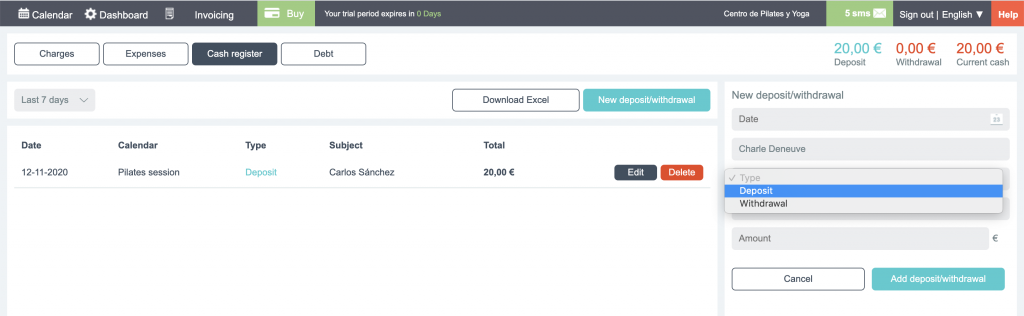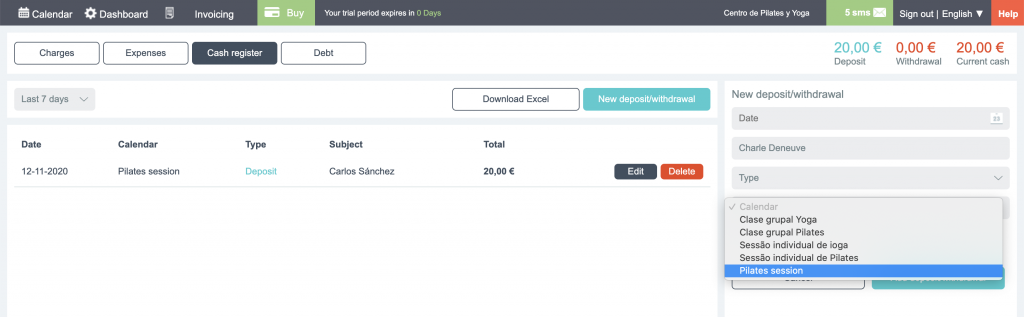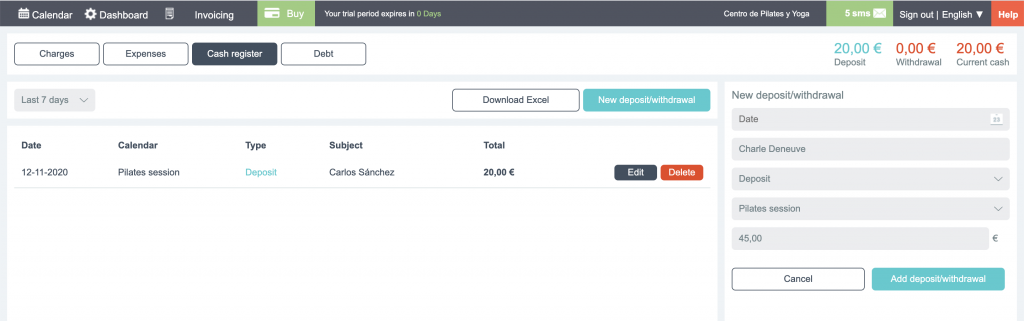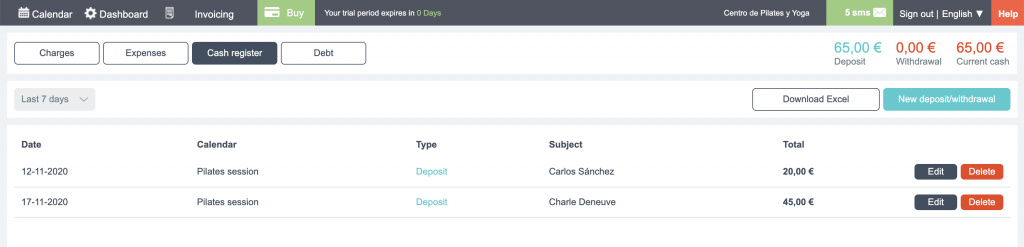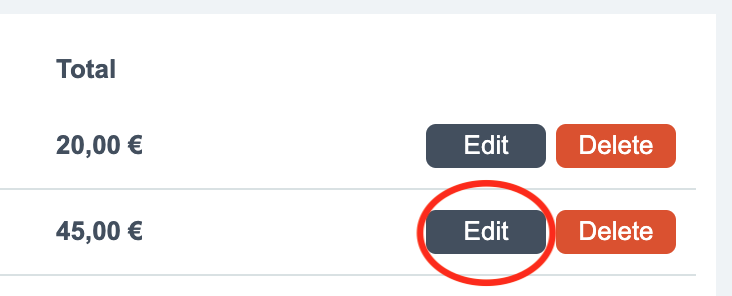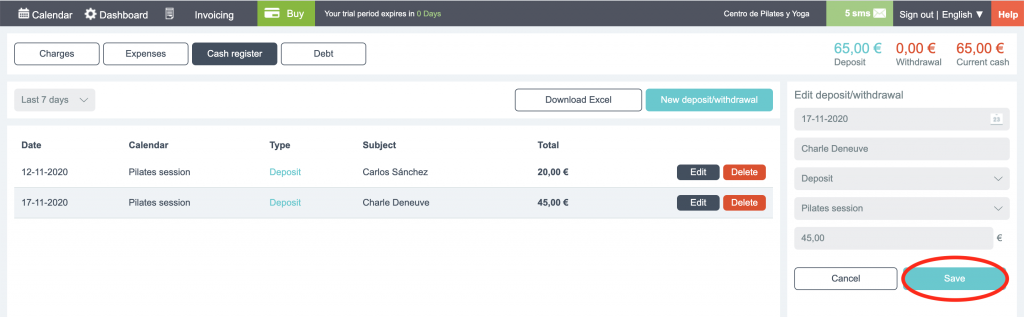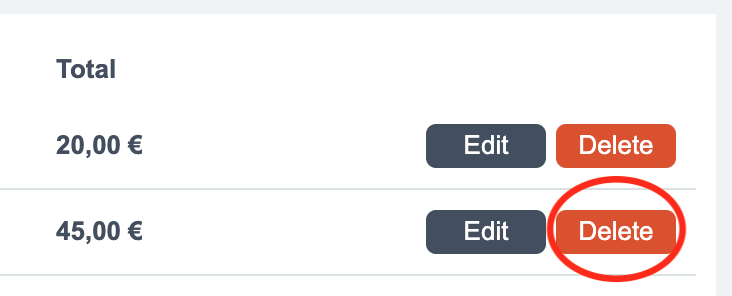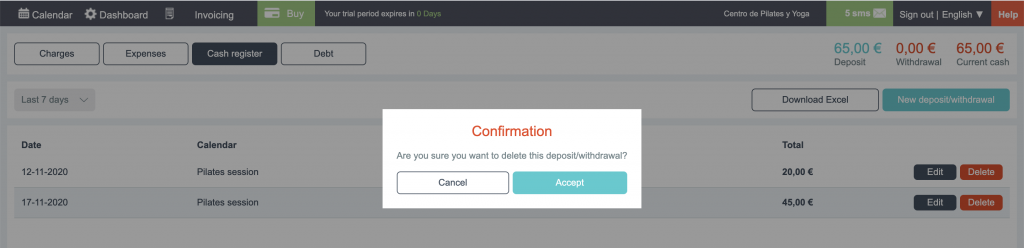The Bookitit online reservation system launches a new module in its billing section. Now on you will be able to manage the cash of your company, managing the flow of your income and withdrawals, writing the concept, the agenda to the that the movement is related, and controlling it easier using a clear and simple list.
VIDEO TUTORIAL
PICS TUTORIAL · STEP BY STEP
- First of all, to access the billing system, select the INVOICING section from the top menu.
- Select the CASH REGISTER button in the next lower menu.
- Now you can see on your screen the expenses of the day you are.
- To see the expenses for another period of time, display the gray menu that says “Today”, and select the period you want to check.
5. Select, for example “Last 7 days”, next the screen will display the expenses from the last 7 days.
6. In the upper right we can see a summary of the cash flow.
7. If what we want is to create a new expense, click on the green New Expense button in the upper right.
- Now, as you can see, a new form is displayed on the right of the screen.
- Let’s start by putting the date of the cash movement. Click on the Date field.
- Write the Expense Concept; for example the customer’s name.
- Type of cash movement. We select in the drop-down if it is an Income or a Withdrawal.
- Agenda selection. Drop down and select the Agenda with which you relate the cash movement.
13. Now fill in the Amount field with the exact quantity.
- Finally. Click on the green button “Add Deposit/Withdrawal”; The cash movement will be reflected at the end of the cash flow list.
15. If you want to edit a cash movement from the list, simply click on the black “Edit” button.
16. The form is displayed again on the right of your screen; Then change, for example the quantity, and click on the green “Save” button.
17. If you want to delete a cash movement, just click on the red “Delete” button. The system will always ask you to confirm the elimination of the movement.
Now you already have the possibility of managing your business cash flow with this new functionality available in the bookitit online appointment management program.