To finish with the advanced configuration of the service, you can customize the notifications that will be sent to your customers by email or SMS when they book a particular service.
Go to “Other advanced service settings”.

Go to the bottom of the page, write in the box below the text you want to send to your customers and save it.
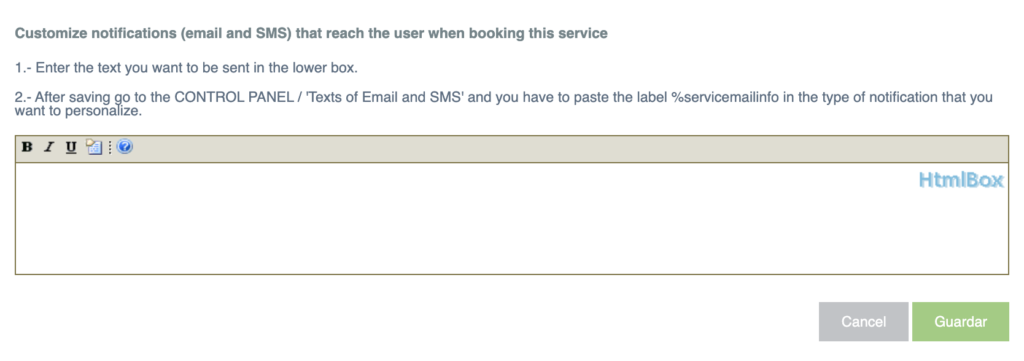
Perform this procedure for all the services you want to customize independently. Then, go back to the Control Panel and go to E-mail and SMS Texts.
Once here, you will see a list of notification types. Choose one (or more) according to the action you want to customize (appointment reminder, when we create the appointment for the customer from the calendar, when the customer cancels an appointment…). Once you have chosen the type of notification, click on the edit icon, located at the bottom right, next to each type of notification.
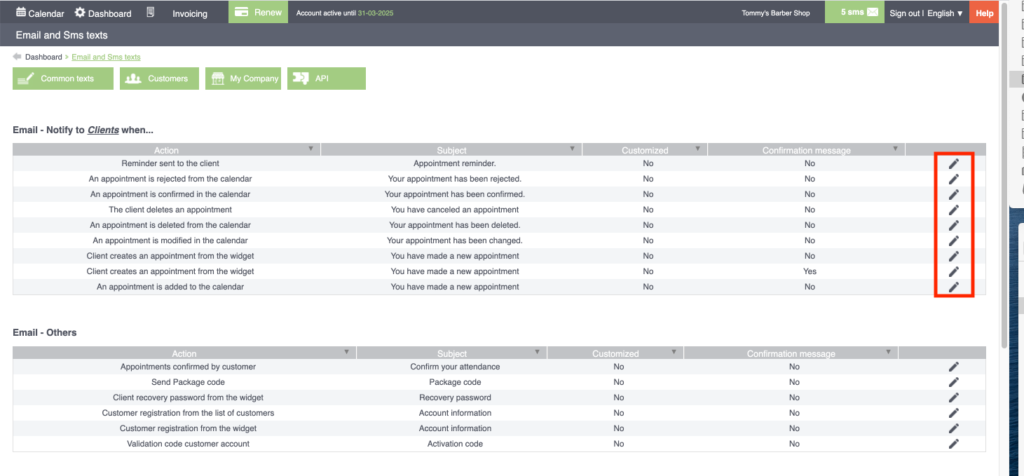
You will be directed to a new screen. In the boxes that appear at the top, check the “custom” box. The box below can then be edited. From the column of labels that appears on the right side, copy the second to last label (%servicemailinfo) and paste it where you want the text you have previously customized to appear. Before exiting, press the save button so that all the modifications are carried out correctly.
Thus, in the notification box, where you paste %servicemailinfo will be where this custom text will appear.
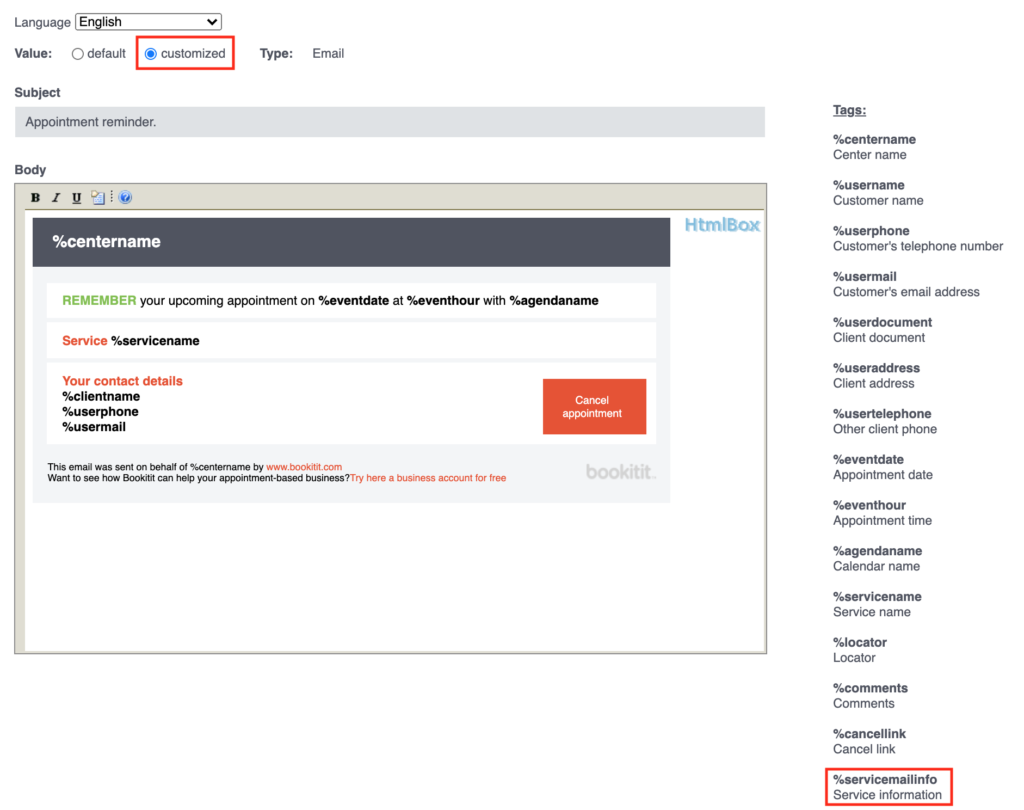
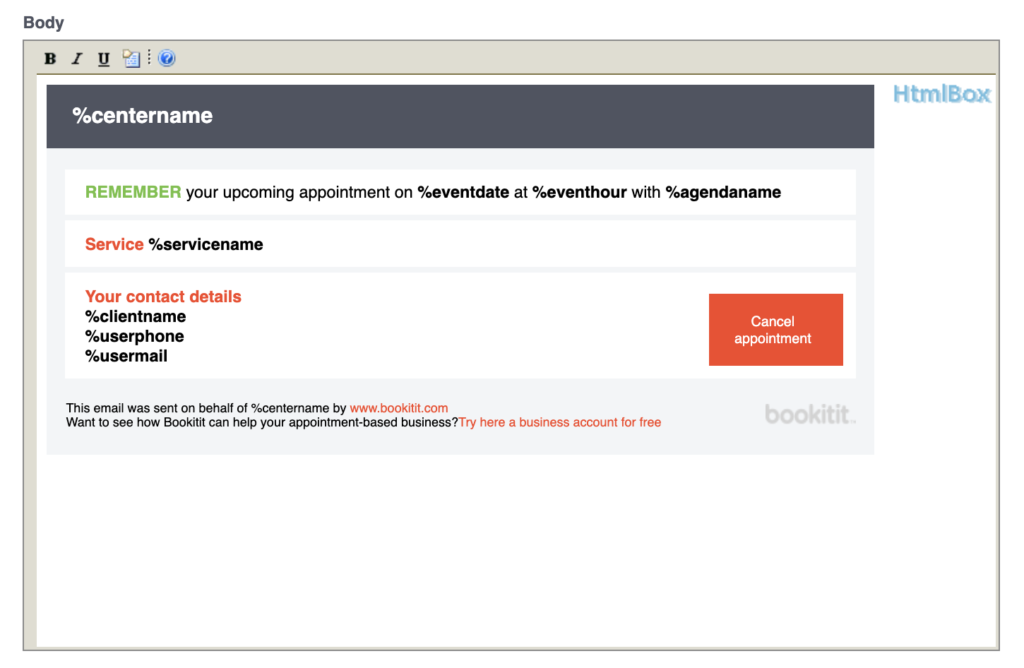
Once you have performed all the steps with all the services that you offer, you will have finished with the configuration of the services.
