In case your business only needs to offer appointments for certain days of the year, you will have to configure it from the Bookitit Control Panel.
This type of configuration is very useful for events that take place only on certain dates.
In this way, make sure that the opening schedule covers the hours in which the service offered will take place.
Then, go to My Agendas from the Bookitit Control Panel and select the agenda on which you want to configure the appointments on specific days. Access your schedule independently and make sure that your schedule is displayed online at the time when the offered service will take place.
Then, access “Appointment options” from the actions of this agenda. Click on: “Offer multiple bookings at the same time”. This would be a conventional and regular schedule. Thus, if you are not going to offer appointments on a constant basis and you prefer to configure them to be offered only on specific days, check all fields: 0.
You can do this manually or typing in the “Default shifts” field the number 0 and then click on “Assign to all”. Click on save and check that the changes have been saved correctly.

On this same page go to “Assign exceptions”, this is where you will set the days on which you wish to offer appointments. In the new page, click again on “Add exceptions”.
Help yourself with the calendar and set a date when you are going to offer the appointments. Write the subject line next to it, if you wish.
Once you have set the date you will see a panel with a schedule, where you can modify the shifts during the hours when the center is open and the agenda is displayed online.
You can now select the hours at which you want to create appointments on that specific date and also select the number of appointments you will offer per hour.
For example, if it is an event that takes place on November 19 and has a capacity of 130 people, we will first select the date on this day. Then, in the panel, we will access the time at which the event takes place and, instead of 0, we will type 130.
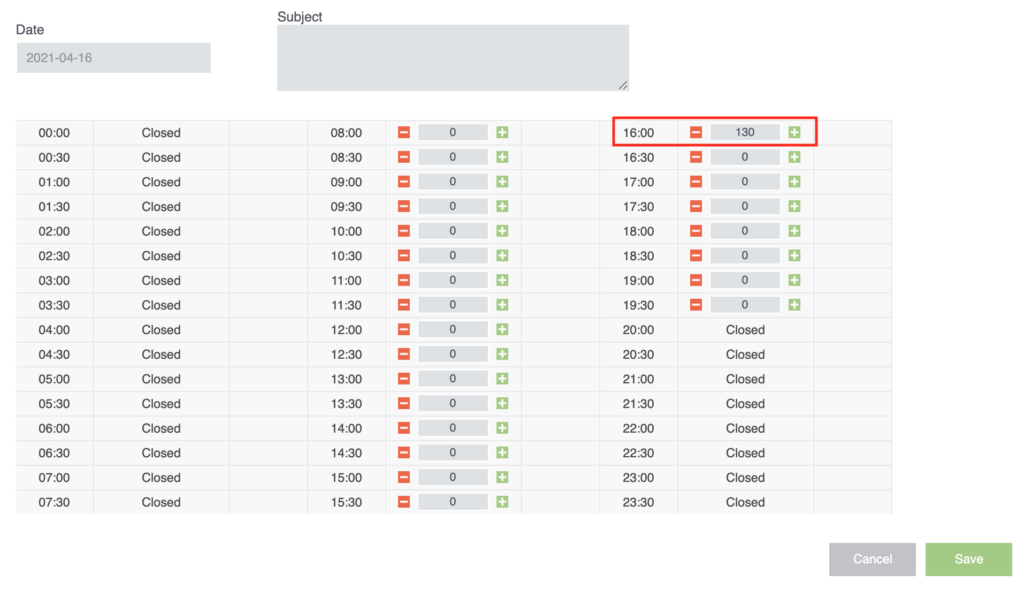
Click on save and check that the changes have been made correctly.
If you want to make sure you have configured it as you wanted, access from the Bookitit Control Panel to Online Booking. Click on “See how my clients book” and, from the widget, select the agenda you have just configured. When choosing the date and time of the appointment, you will only have the option to select the day and time(s) you have set.
Create as many exceptions as you wish from “Add exceptions” and you will see that they will all be sorted in a list on the same page.

