With the Bookitit online booking application we can attach files both in our clients’ files and in their tracking histories. To do this we will synchronize with a Google Drive account where the documents will be stored.
First we will enter the list of customers and click on the folder icon that we have in the actions of our customers.

Once inside, a folder icon will appear to upload our first document.

A window will open where we have to synchronize with our Google Drive account, there we will host our attachments in Bookitit.
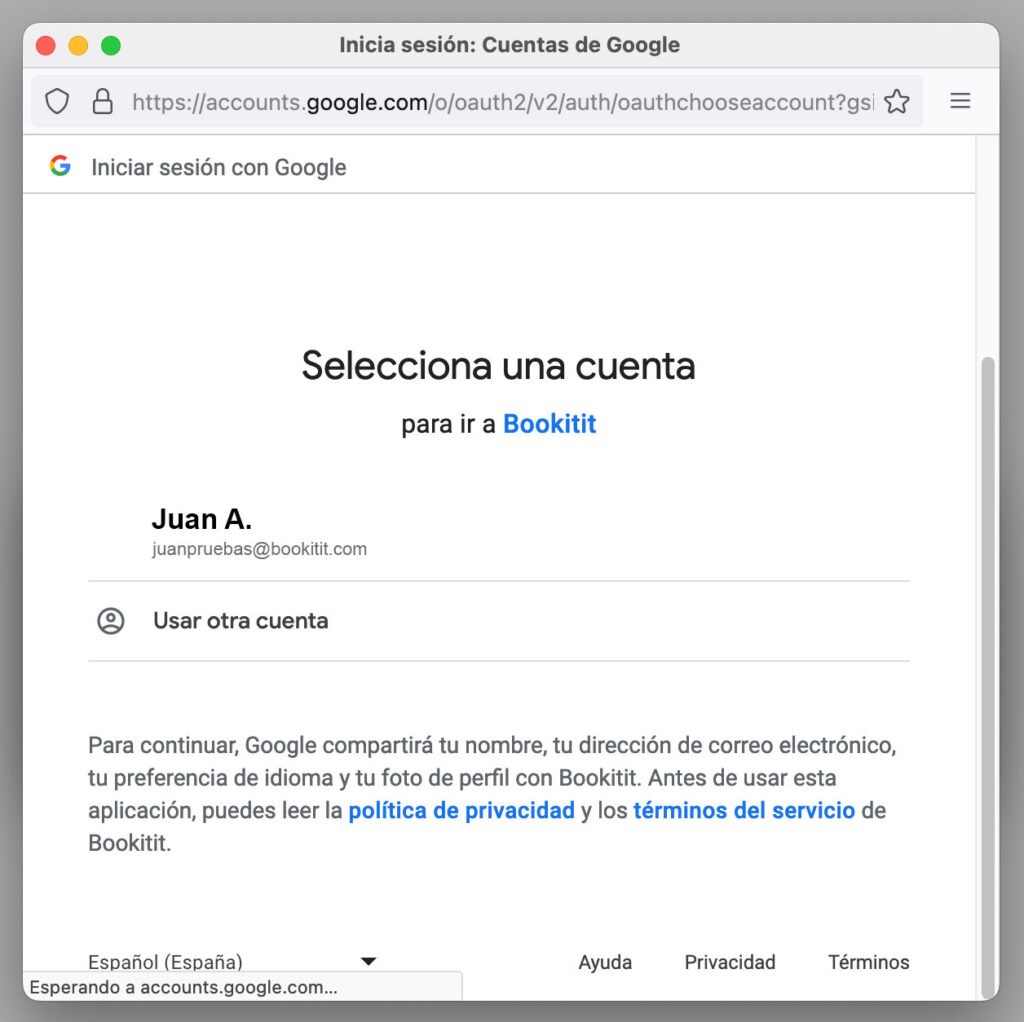
Attachments in a client/patient record
Once our Bookitit account is synchronized with our Google Drive account by clicking on the folder icon as indicated above we will access the list of files of that particular client.
If we do not have any document attached yet, we have an “Add New Document” button to attach our first file.
Once the documents have been uploaded we will have a list where we will find all the documents with their respective icons on the right that allow us to download or delete them from the list itself.

Attachments to customer/patient follow-up records
Once we are in the list of clients, we access the icon of our client / patient’s follow-up history.
Within each history we have a button on the top right “Attach file” to attach documents within that same tracking history.
And at the bottom of each comment with date and time a folder icon to attach a file in that particular comment.

