There are numerous advantages and benefits that Bookitit can bring to your business as an online booking system. One of them is the possibility to keep track of your business’ collections, expenses, cash and debts from the Invoicing section.
To know in detail the collections of your business, go to the Collections section in the Billing section of the Control Panel. Once inside, you will be able to see in the upper right hand side the total number of collections made, the total number of pending collections, the total amount collected and the total amount pending.

In addition, you will be able to see a list with all the collections made, each one will incorporate the following details:
- The ticket number
- The name of the service or product
- Payment method
- The date on which the ticket was generated
- Client’s name
- The agenda that has served the client
- The person who has made the payment (the user who is logged in to Bookitit)
- The outstanding receivable
- The total amount
In case you want to visualize a more specific list of collections, it is possible to filter by dates. Thus, you can enter the date range for which you want to have information about the collections.

In addition, you can export the list to Excel by selecting the “Download Excel” button, located on the right side, next to the filtering by dates.

Similarly, if you want to search for all the collections for a certain service or product, payment method, customer, agenda or person who has made the collections, you can select it in the corresponding boxes at the top of the list.
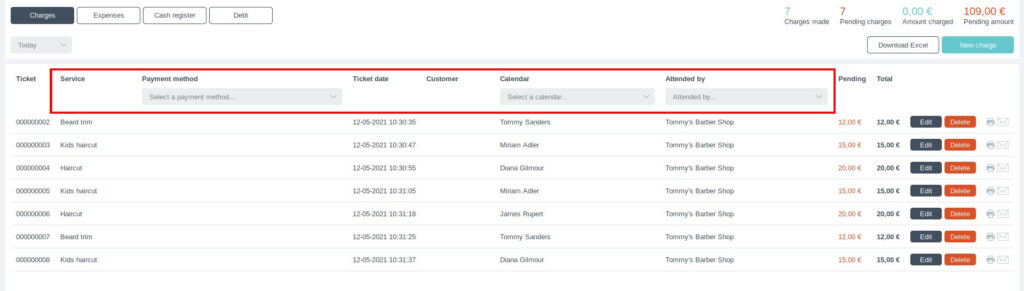
Each collection has editing and cancellation options. It is not possible to delete a ticket, it will simply remain cancelled and will appear as follows:
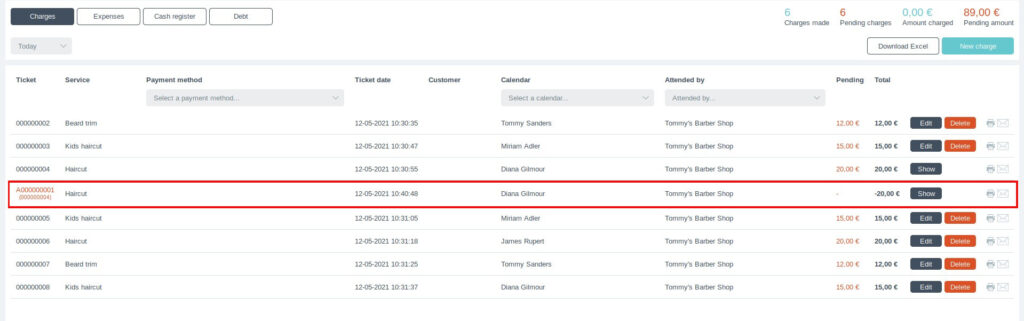
If you wish to edit the collection, select the “Edit” button and a new box will appear on the right where you can modify the content of the ticket fields:
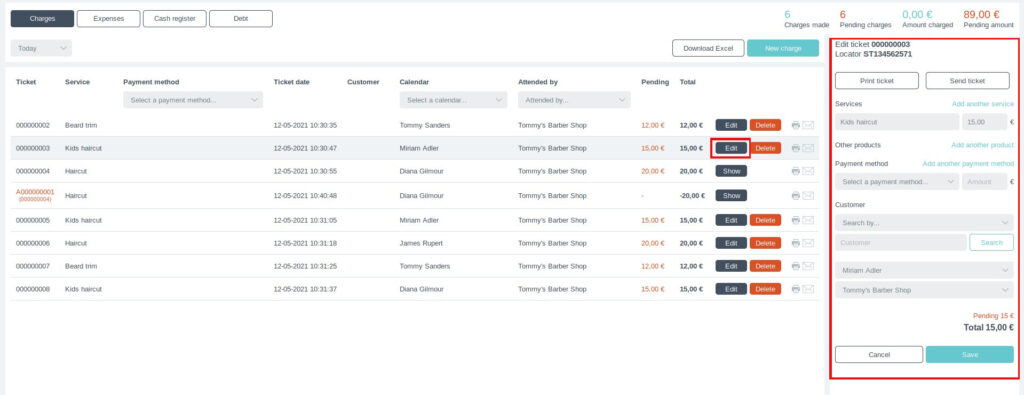
You also have the possibility to print the ticket or send it by e-mail to the customer by selecting the buttons on the right:

If the ticket has been successfully emailed, a notification will appear as a warning:

To generate a new collection, select the New Collection button in the upper right corner. Then a new box will appear on the right where you will have to fill in the information of the collection. This function can be used to generate a new charge for an appointment or if you want to enter a ticket for a product sale (such as shampoo) without having an appointment in the booking calendar for that ticket.
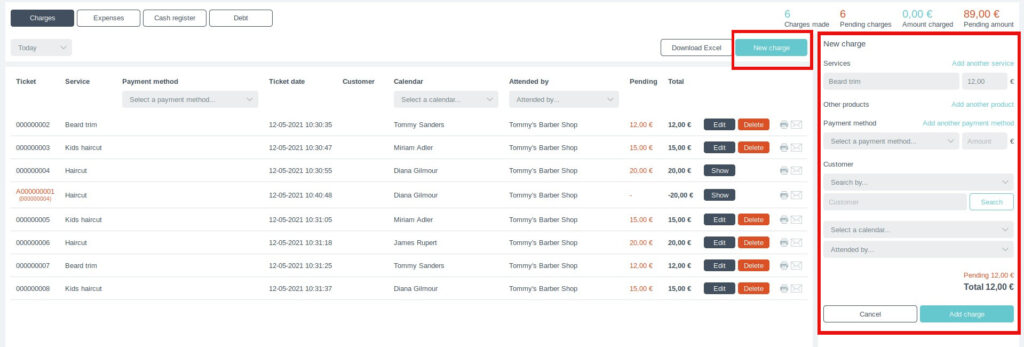
You must enter the name of the service the customer has requested and the amount of the service. If the customer has used more than one service, you can add new services by selecting “Add new service”. New boxes will be displayed in which you can enter the service names and the corresponding amounts.
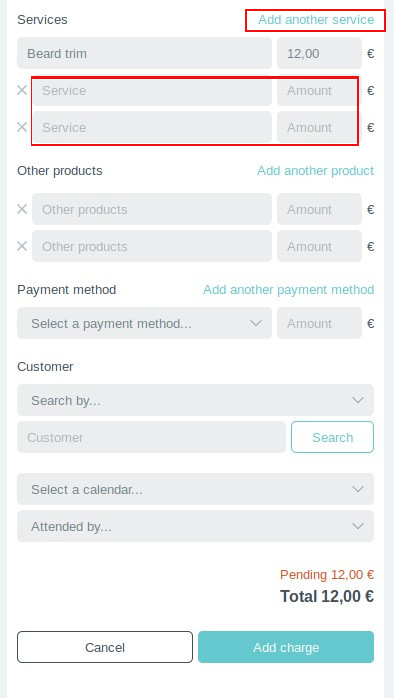
Below the services, in case the customer has purchased any additional products, you can enter them by selecting “Add a charge from a sale”. As before, some boxes will be displayed in which you can enter the name of the product and its corresponding amount.
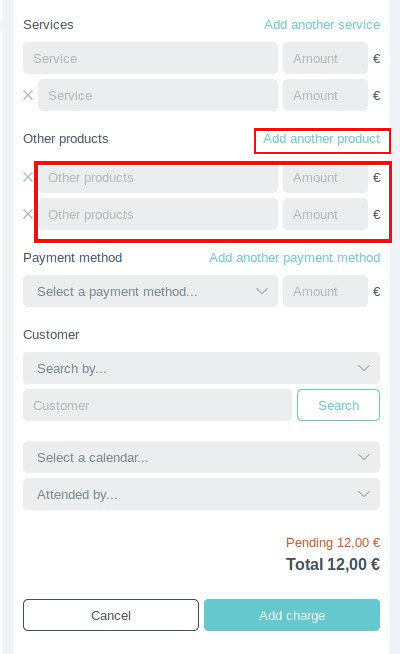
Next you will have to enter the payment method. Here you will see three options in the drop-down menu: card, cash and credit system. Select the one the customer will use and enter the amount to be paid.
Before finishing, enter the following data: the name of the customer, the agenda that has served the customer and the person who is making the payment (the user who is logged in to Bookitit). To complete the collection, click on the “Collect” button and your ticket will appear in the list.
