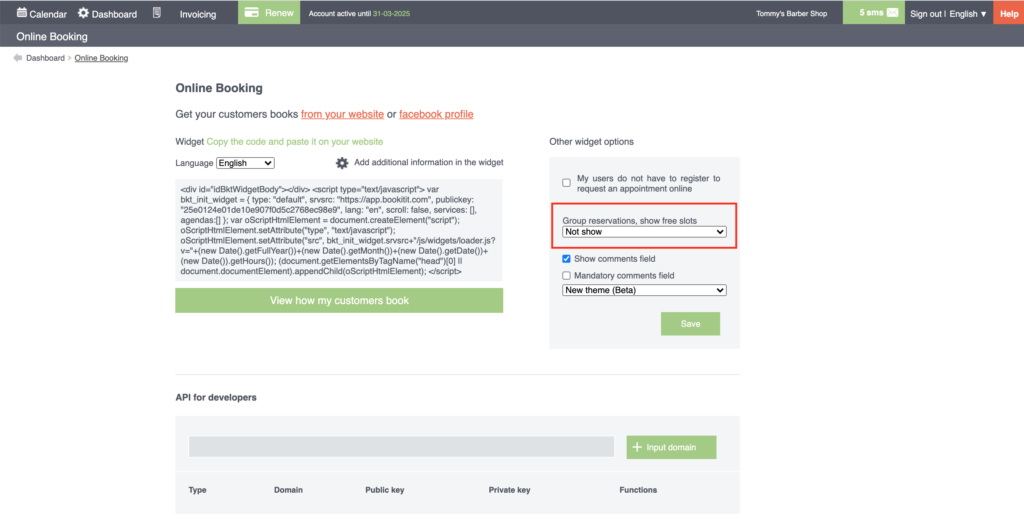You can configure the functionality to receive several appointments for the same time.
This functionality is useful, for example, for directed classes in gyms (spinning or yoga) where several people come at the same time, for training classes, for events or similar situations.
This option is configured from the appointment options of each of the agendas. Thus, from the list of My Calendars, select the cogwheel icon -the fourth button starting from the left- of the desired calendar and you will be directed to a new screen where you will be able to configure the appointment settings.

In the “Widget interval size” section, check the box of the last option: “Enable shift configuration”. To the right of it, click on the red button “Offer multiple bookings at the same time”. You will be directed to a new screen where you can modify the boxes in which the agenda is available.
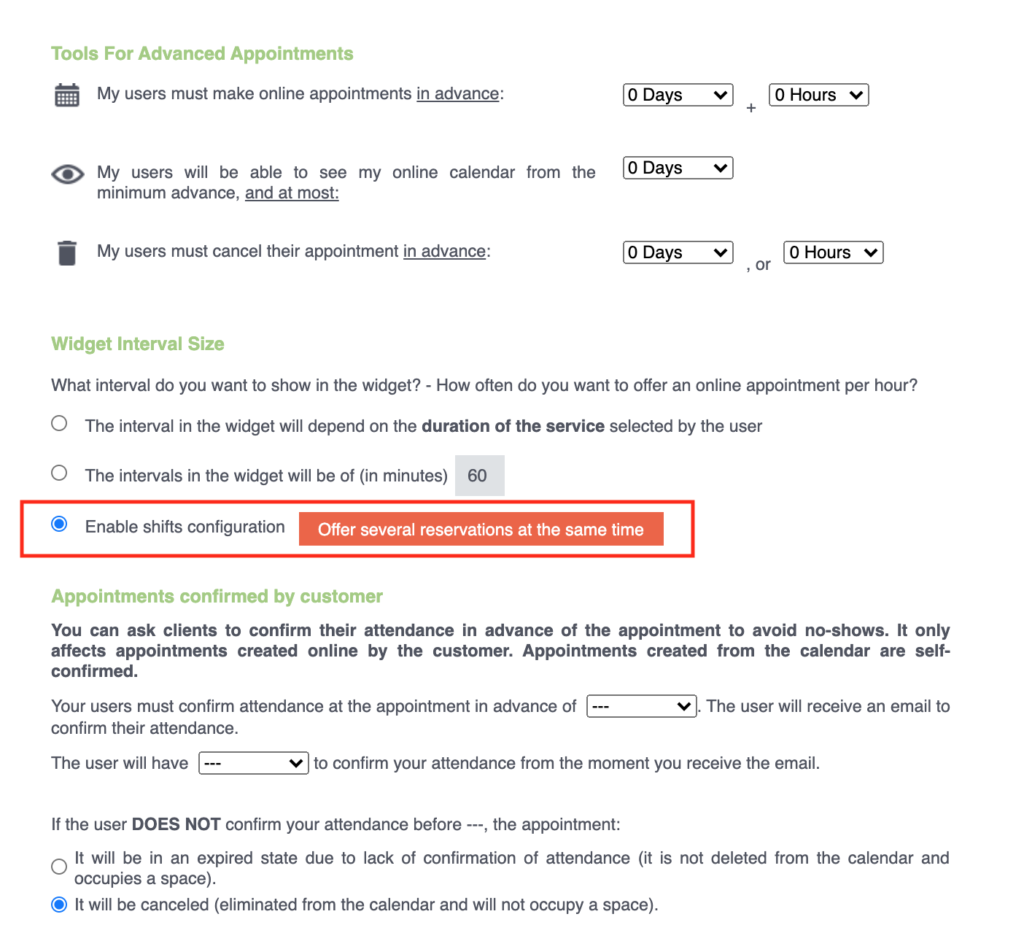
Select in each box the number of appointments you offer for each available hour. Type the number manually or select the buttons at the ends of each box to add or reduce slots.
If you prefer to assign the same settings to all available boxes, there are several options above the calendar.
First, enter the number of appointments you are going to offer in each of the boxes under “Shifts”, which will be the number of appointments you allow in that hour. Next, set the time interval between the hours you are going to offer for the booking. To do this, under “Intervals” drop down the button and select the option you want. Then click on the “Assign to all” button and all available boxes will be configured in the same way.
If you have several services, the time interval must have the same value as the service with the shortest duration.
The number of appointments per hour only applies to the online booking or quick view module. From the calendar you can still manually enter the desired number of appointments per hour.
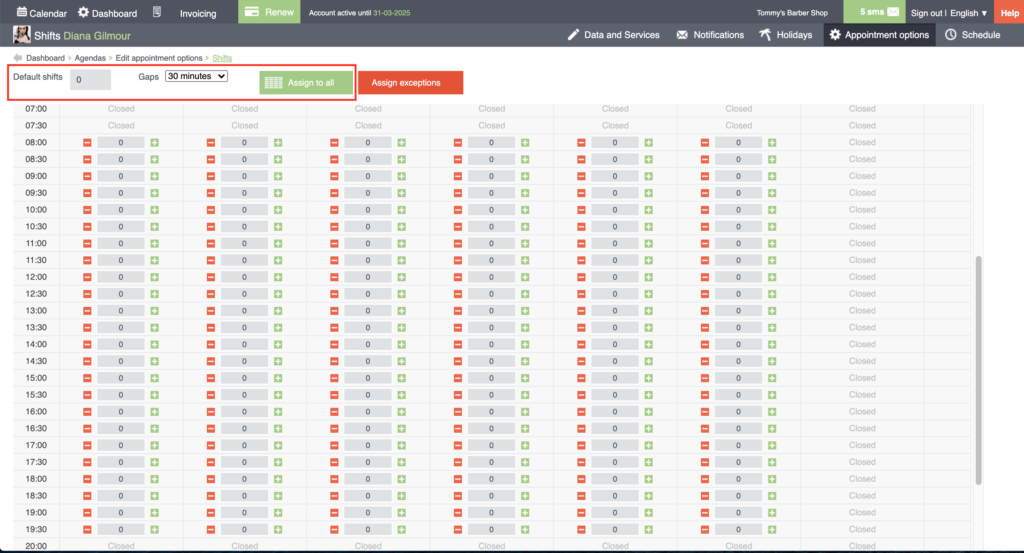
In this way, at the time of booking, the client will be able to see at each hour the number of places that are available for his reservation. In the Control Panel, within Online Booking, you will only have to select the checkbox “Show free slots in the hours for the schedules configured by shifts”, in the Other widget options box, located on the right side of the page.