Create Signed Consent documents, send them to your clients and you can mark which client has returned it to you signed in their client/patient file.
To do this first of all we will go to the control panel / client list, where we have a button that says “Documents signing/consent”.

It takes us to a screen where we can create different consent documents with the “Create new document” button.

We can use the tags (@centername, @clientname…) so that the document automatically reads the name of the center, the name of the client to whom it is addressed, its data such as email or telephone…
Once our document has been written and saved, we will have a list on the left where we will see all the documents we have generated.
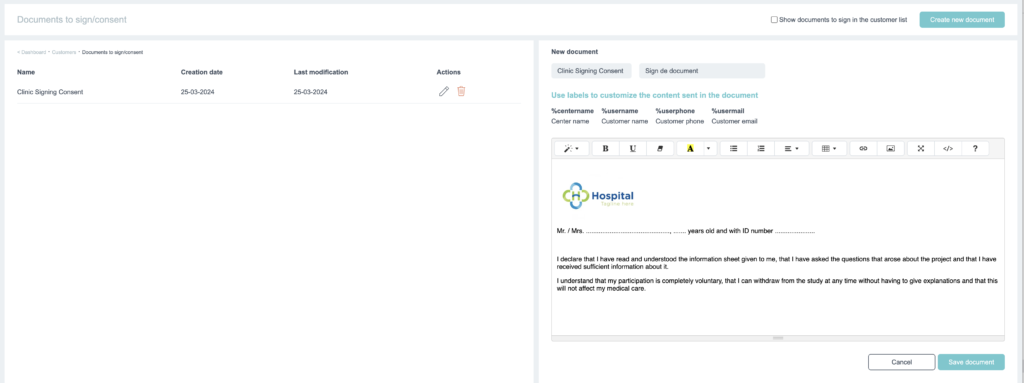
Once we have our documents saved we will go to the control panel / list of clients, in the icon of edit a client (pencil) we will enter inside a client and we have a button “Send consent” that will give us to choose which document of those that we have generated we want to send by email.
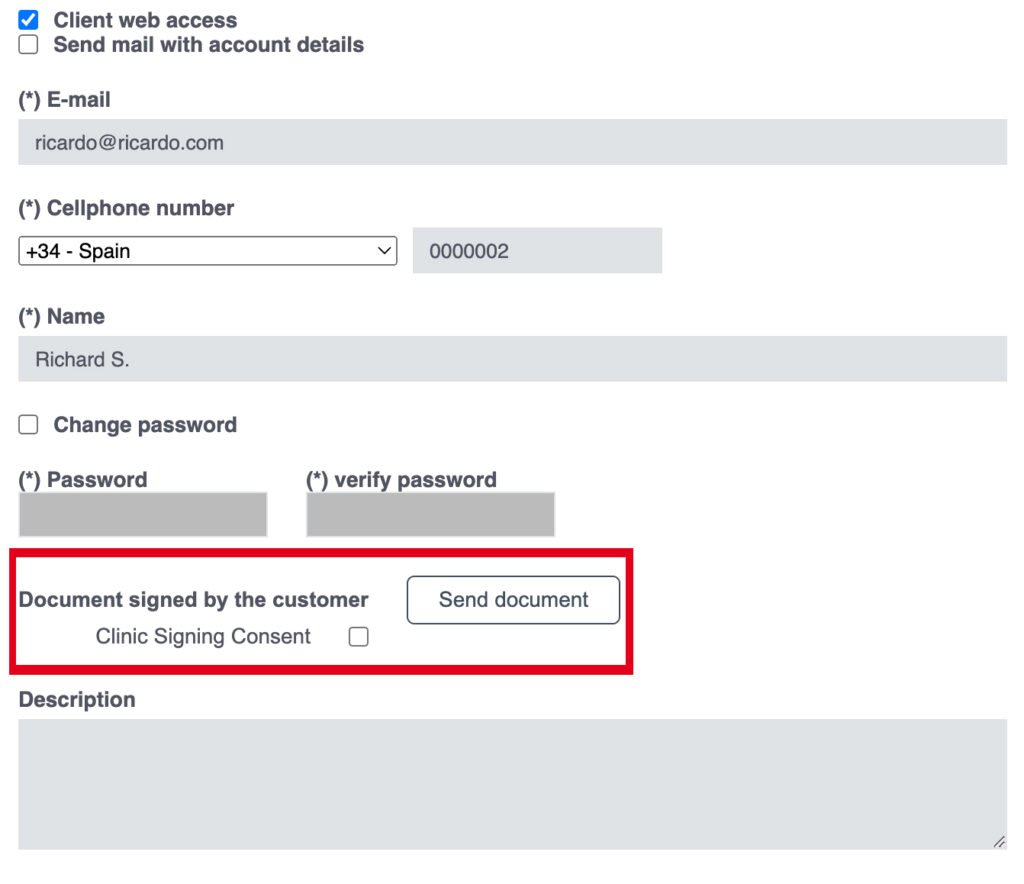
Once the client/patient returns it to us signed by another means outside Bookitit (Email, Whatsapp, by hand…) we can enter the client’s file and mark which document has been signed by the client/patient.

In the list of documents created in the upper part we can check “Show the consent in the list of clients” so that in the list of clients we have a column that indicates to which clients we have sent the signed consent and those who have returned it to us already signed.


