If you want to track and measure conversion events from your Bookitit calendar, you can easily add a tracking pixel or code.
From the Dashboard, access the Online Reservations section, and click on the “Add additional information to the widget” button.
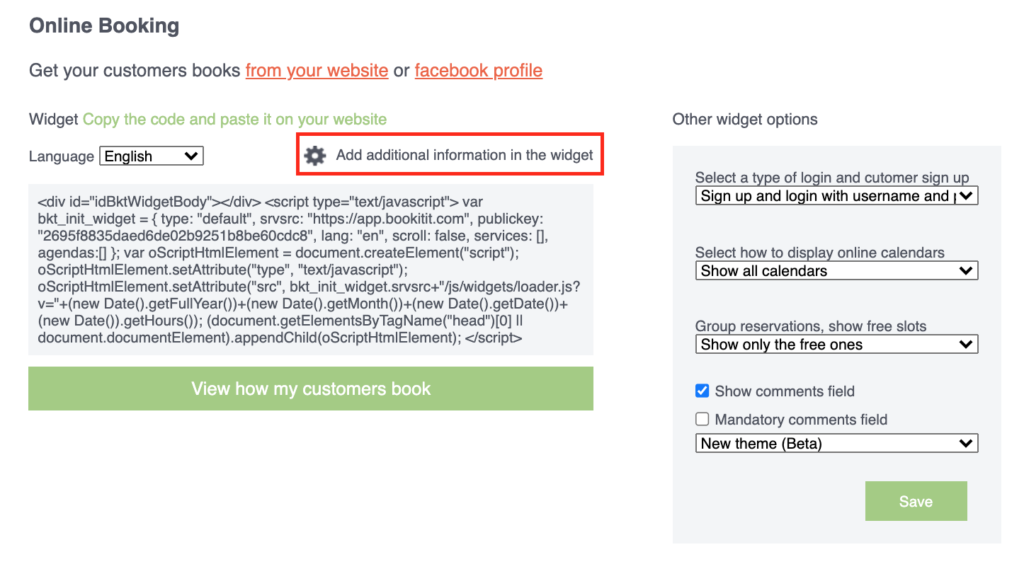
On the next page, select the options shown in the following image.
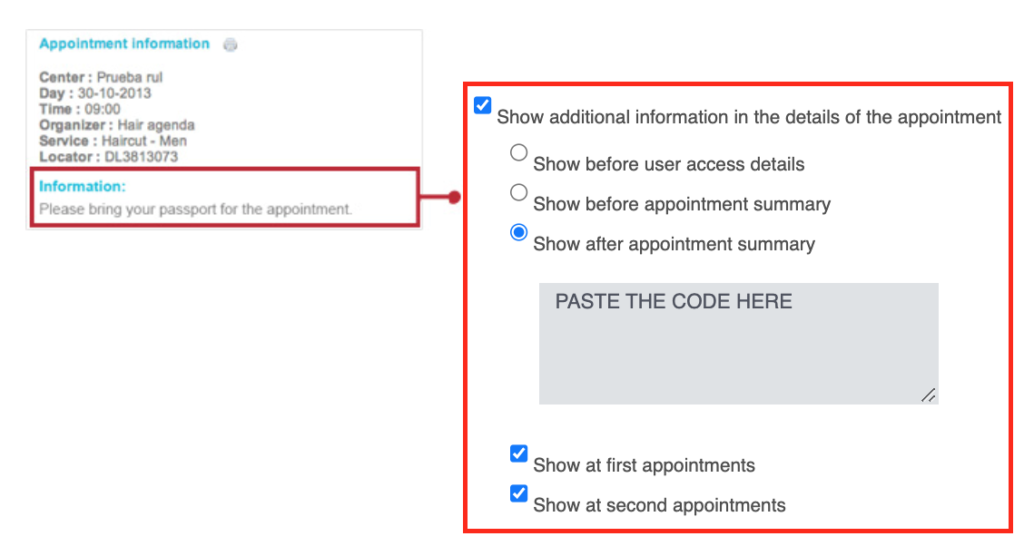
Paste tracking code in the gray text box; You have to write the tags.
Code example:
<!-- Google Code for Registro Conversion Page --> <script type="text/javascript">
/* <![CDATA[ */
var google_conversion_id = 123456;
var google_conversion_label = "asdKasdhasdj"; var google_remarketing_only = false;
/* ]]> */
</script>
<script type="text/javascript"
src="//www.googleadservices.com/pagead/conversion.js">
</script>
<noscript>
<div style="display:inline;">
<img height="1" width="1" style="border-style:none;" alt=""
src="//www.googleadservices.com/pagead/conversion/123456/?label=asdKasdhasdj&guid=ON&script=0"/>
</div>
</noscript>When an appointment is requested and its summary appears, the tracking pixel will start working.
