You may need to configure your business schedule on certain dates for exceptional reasons, such as summer hours or similar situations.
In case you need to configure this option, the method to follow is through the blocks from the Bookitit Booking Calendar.
In this way, access the Booking Calendar and, VERY IMPORTANT, select the agendas view by clicking on the arrow icon located in the upper right corner of the page.
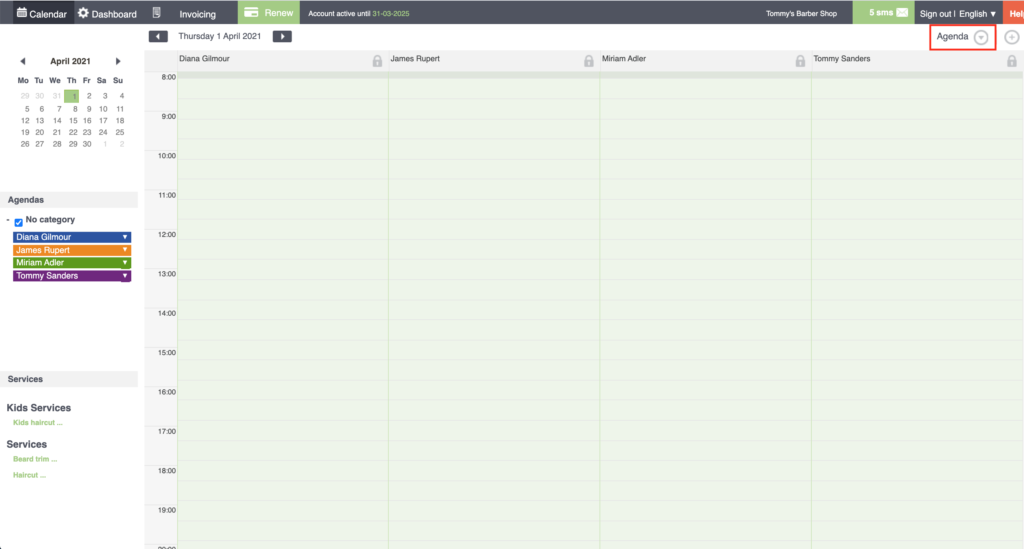
Once you have the calendar organized by calendars, you will see at the top the name of each one of them together with a padlock icon. Go to the calendar you want to configure, click on this icon and a window will appear where you can configure the lock.

To better understand this type of blocking, we will explain it with an example:
Let’s suppose that the schedule of a diary during the whole year is from 9:00 to 13:00 and from 15:00 to 19:00. However, during the month of August it works an intensive day from 8:00 to 15:00.
In this case, you should access the calendar view in the Bookitit Booking Calendar, click on the calendar on the left the day on which the exceptional schedule starts and, once you are on that day, click on the block icon next to the name of the schedule whose is going to be modified.
STEP 1: In the blocking window, we should select: Blocking to be repeated during several dates. Thus, you would select the days on which this exceptional schedule is going to take place. In our example, we would check the boxes for Monday to Friday.
Below we will have to select the blocking hours. Which in this case would be from 15:00 to 19:00.
Next, we must establish the end date of the exceptional schedule, which in this case would be August 31.
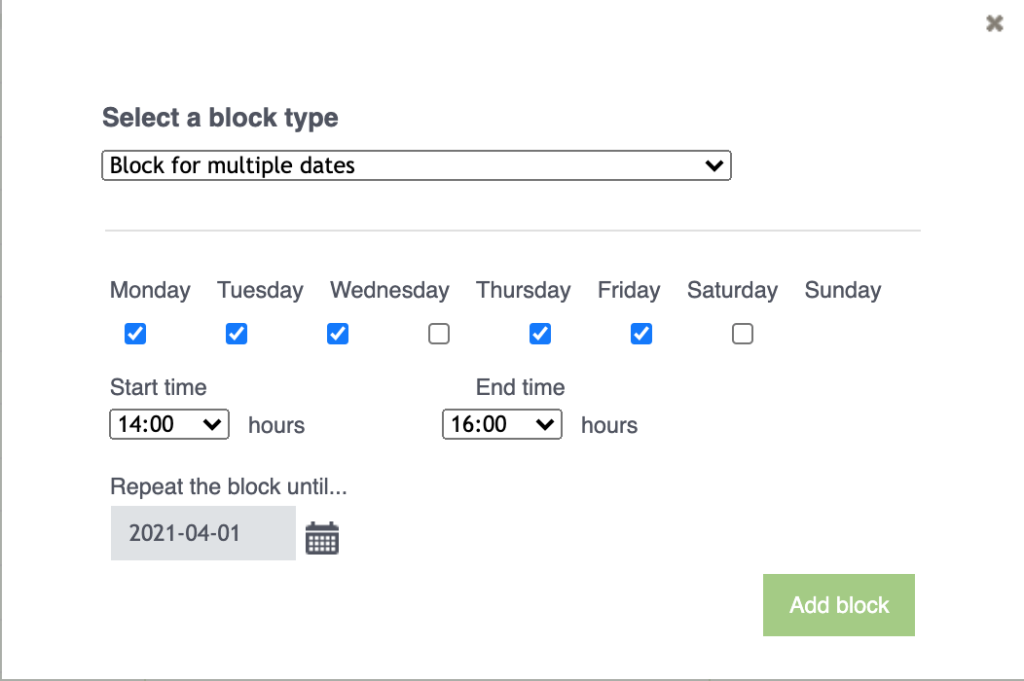
Click on Save and we see that in the Reservation Calendar our agenda has blocked all the days from 15:00 to 19:00 during the whole month of August.
STEP 2: Continuing with the configuration, we should check that our center opening schedule and the independent schedule of the agenda are active during the exceptional schedule. If any configuration is necessary, configure it from the Control Panel.
In our example, we will have to go to Opening Schedule and add one more hour in the morning. That is, our center will no longer open at 9:00, but at 8:00. Next, we will go to the independent schedule of our agenda from My Agendas and configure its schedule so that it will show “Online” at 8:00.
In this way, now customers will be able to book with this agenda from 8:00, also outside the exceptional schedule. To finish setting up the exceptional schedule so that customers can only book from 8:00 during the summer schedule, we will go back to the Bookitit Booking Calendar.
Click on the calendar to select the date on which the exceptional schedule ends and we place ourselves on this day in the agenda view. In our example, we will place ourselves on September 1st.
From here, we will need to set a lock for the rest of the year from 8:00 to 9:00. In this way, we will click again on the icon of the lock of our agenda and we will create again a Lock that repeats for several dates.
In our case, we will check again the boxes for Monday to Friday and set the hours: 8:00 to 9:00. Below we will set the end of this block, which in this case would be July 31 of the following year -when we would have the exceptional summer schedule again-.

Click on Save and we see that in the Reservation Calendar our agenda is blocked from September 1st to July 31st from Monday to Friday from 8:00 to 9:00.
With this configuration completed, customers, in the month of August, will only be able to create online reservations for appointments between 8:00 a.m. and 3:00 p.m. between 8:00 a.m. and 3:00 p.m. from Monday to Friday.
