In case you want to configure specific days in which a specific agenda will not be available to receive online bookings, access from the Control Panel to My Agendas. From here, select the third icon of the calendar you want to configure: Edit calendar vacations.

In the new screen click on the “Add vacation” button.

Here you must enter the start date and the end date. Help yourself with the calendar by clicking on the icon to the right of each box. Write, if you think it is convenient, the concept of the vacation. Click on Save and check, going back to the previous page, if it has been added correctly.
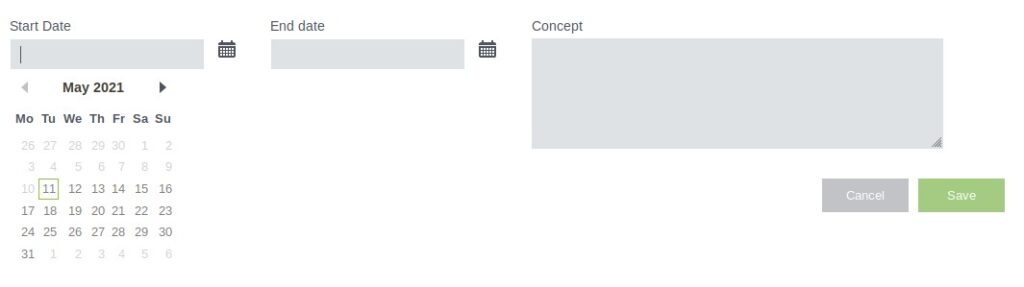
Create as many vacations as you need and they will be added to the list. Each of the configured vacations can be edited or deleted from the list by clicking on the corresponding icons.

Once you have all the vacations created, clients will not be able to make any booking with the agenda you have just set up their vacations.
