If you want your service to have different prices depending on the day or time of the booking, go to “Other advanced service configuration” from the page of the chosen service and select the corresponding box. A new tab will appear where you can make these settings.

From here you will see a schedule separated by time intervals that you can modify at the top of the tab. If you wish to modify only the price of the service, check the “Price” box at the top. If you prefer to modify only the prepayment, check the “Prepayment” box. If you want to modify both, check both boxes.
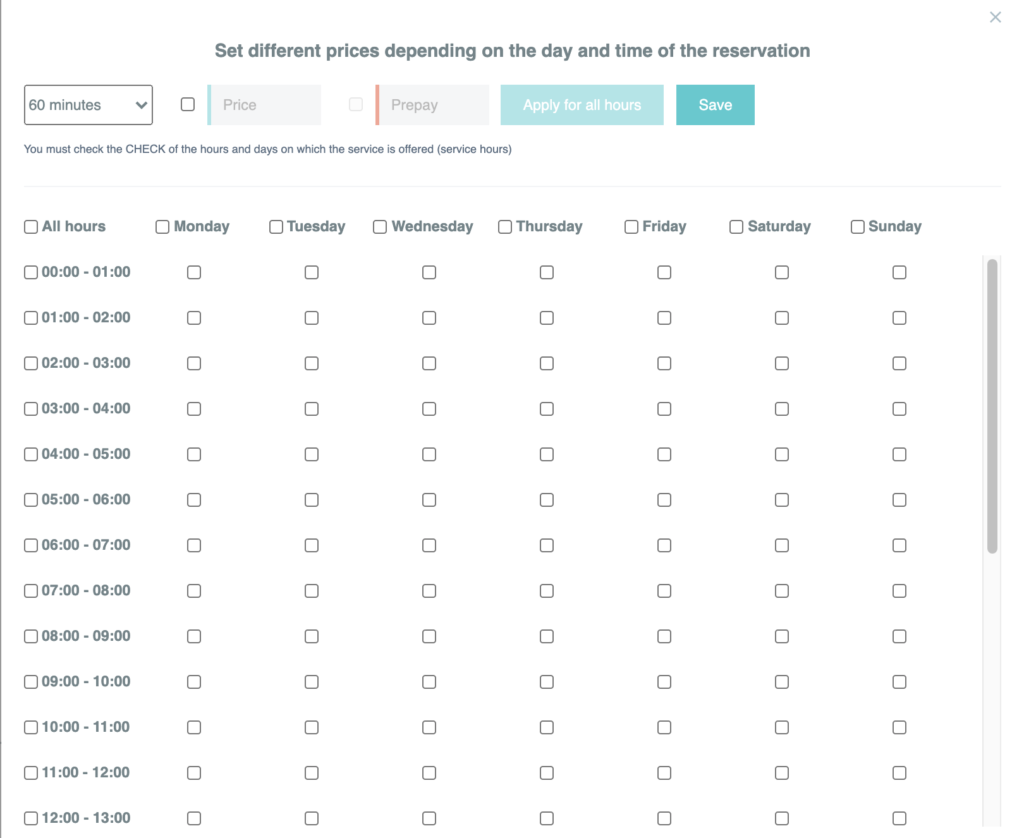
An example for this configuration would be that the booking of a tennis court on Monday to Friday had a certain price and on weekends this price would increase. increase. We will explain the configuration of this option based on this example to make it easier:
Let’s imagine that the booking of a tennis court during the week costs 10€. In addition, a prepayment of 5€ must be made at the time of the booking. If we wish to increase the price on Saturday and Sunday to 14€, by establishing a prepayment of 6€, we will have to follow these steps:
We will first select the boxes next to Saturday and Sunday. Thus, we will see that this selection implies that all the boxes for all hours are also selected. If we only want the price change to be made in the mornings, we will deselect the boxes we do not want.
Next, we will check the “Price” and “Prepaid” boxes at the top of the tab. In addition, in this same “Price” box we will write 14, and in the “Prepaid” box we will write 6. Once you have done this, press the button on the right “Apply for all hours” and the price modification will appear in the days in which you have selected the boxes.
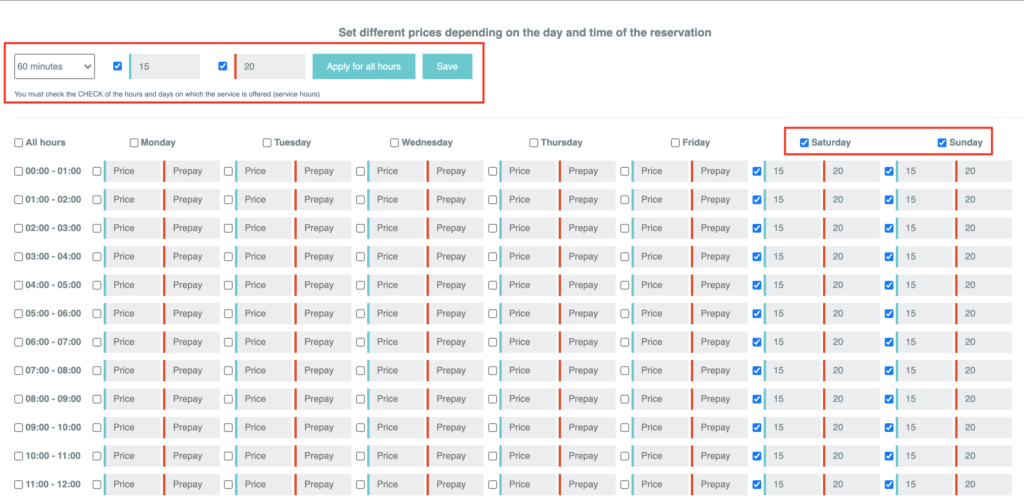
On the other hand, if you prefer to modify the price in a certain time slot on schedule on every day of the week, check the boxes corresponding to the hours in which you prefer to modify the price.
To complete the configuration, you will need to set the standard price on the remaining days following the same process described above.
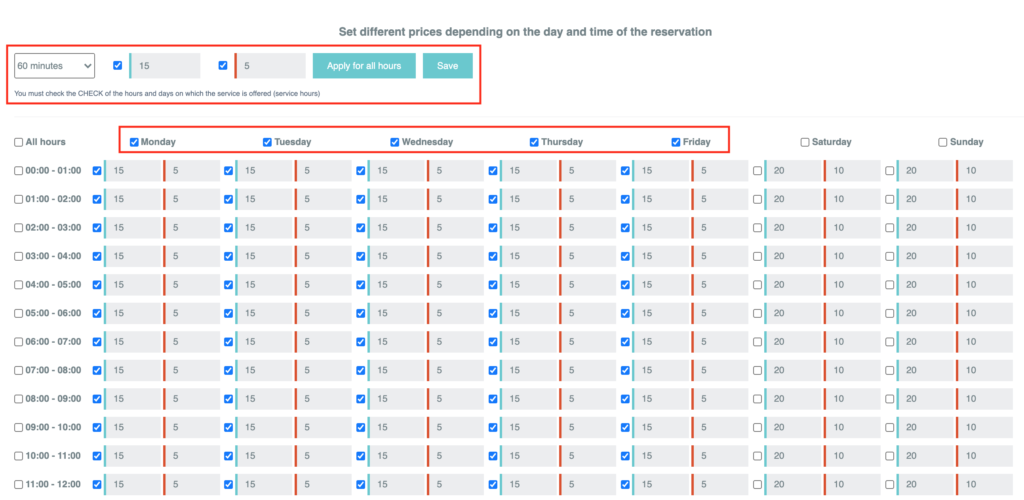
If you check the box and configure different prices depending on the day or time, in the basic settings of the service, the options of entering the price and prepayment will disappear. This way, only the advanced configuration will be reflected.
Similarly, if the box is unchecked, the price and prepayment boxes will reappear in the basic settings, where you can enter these general data. To continue with the advanced configuration of the service, save the changes and close the tab.
