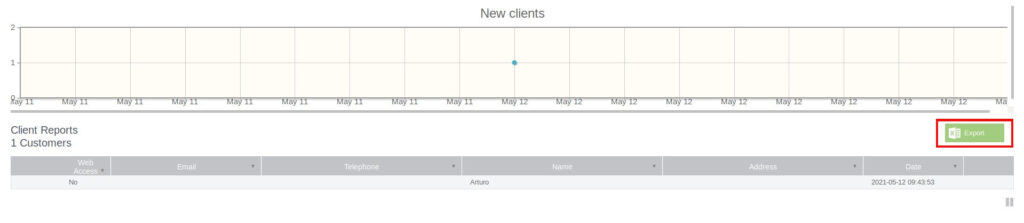To create a report with any kind of information related to the management of your business with Bookitit access from the Control Panel to Reports. Once here, you will see different blocks: Clients, Notifications, Appointments, Agendas and Services. From all of them you will be able to create a report and export it to Excel, if you wish.
Enter any of the blocks you want from “More information”. Once inside, at the top, you will be able to set filters to create the report you want:
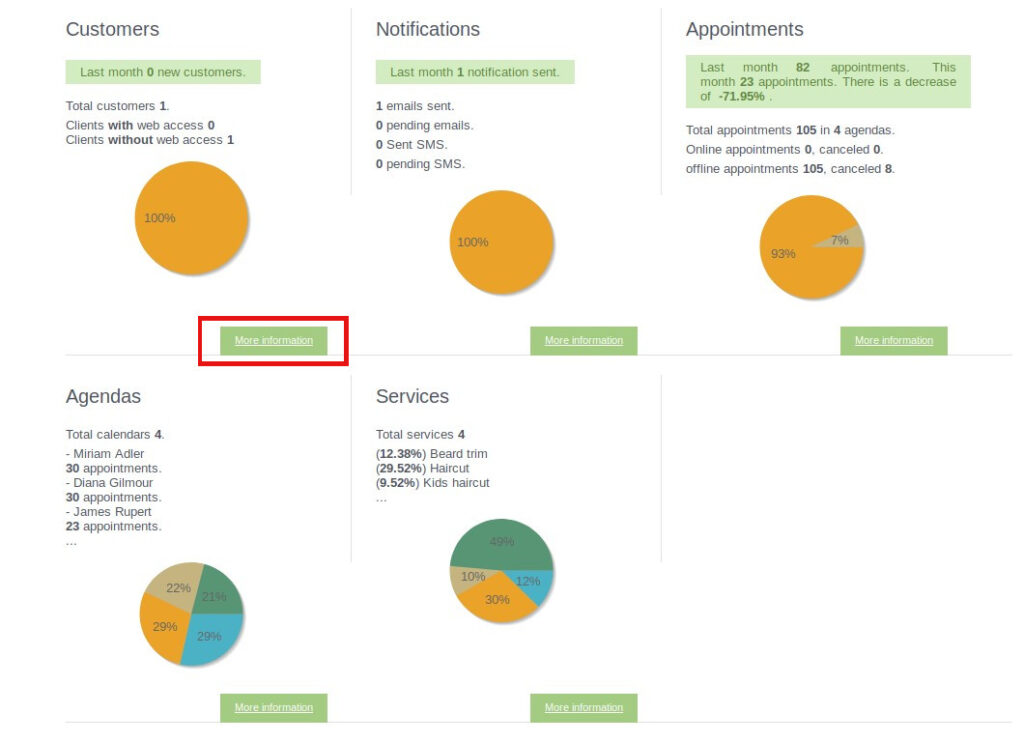
First you must set a time interval in which you want to have the report. Use the calendar to select the dates by clicking on the calendar icons.
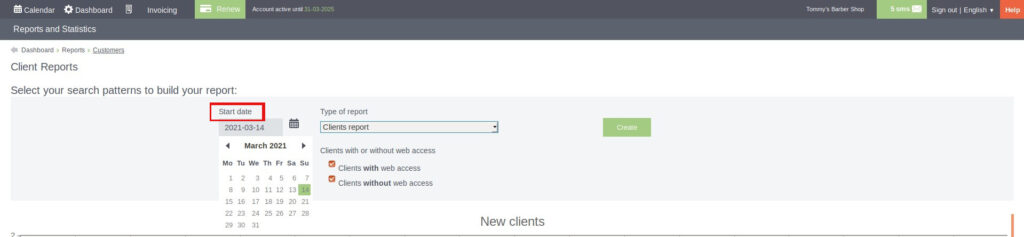
Next, set the type of report you are dealing with. Click on the drop-down box and select the type of report you want.
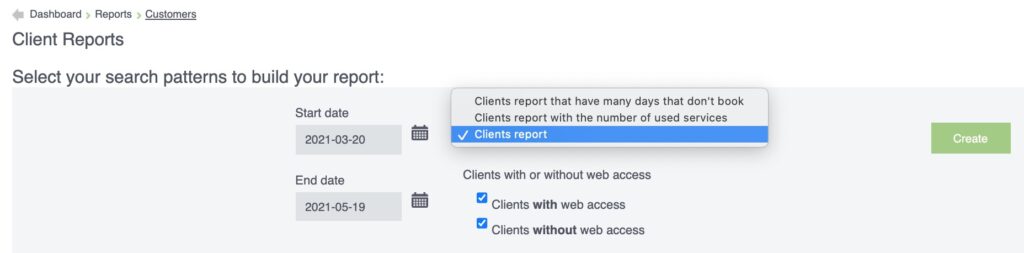
Thus, for example, from the Customers block, you can select:
- List of customers
- List of customers who have not booked for several days: You can indicate the number of days without booking in the field on the right.
- List of clients indicating the number of contracted services: You will be able to select the services on the right. Under the type of client report, you can check the box for Clients with web access or Clients without web access or both, as you wish.
When you have all the filters configured, click on the Create button and your report will appear below. If you want to export it to Excel, click on the “Export” button in the upper right corner of the report.